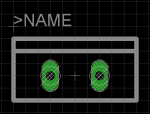- Joined
- Dec 27, 2011
- Messages
- 2,062
- Points
- 48
I am trying to use Eagle to design a new test load. I figure a test-load is a pretty basic starting point and I want to see if I can build a better mousetrap.
Regardless of whether it is something I can sell here, or just something for my own use, I'd like to do this to learn more about building a circuit and designing a PCB.
I've done a few tutorials and I'm still not 100% sure when I should use a bus or a wire and some other details, but I can design a schematic for the most part.
Where I'm really running into problems is the parts library.
For example, I want to use a TO-220 package resistor for my 1 ohm resistor so that I can get a high wattage resistor with a heat sink on it.
I can't find a simple TO-220 package resistor in Eagle.
I want to add some bigger posts and terminal solutions for connecting wires. I don't see where to find that. I want to use TO-220 diodes for the same reasons above.
Is Eagle the best way to go with this? Or am I just not learning enough about Eagle yet?
In short, should I be using Eagle? Is there something better?
If so, is there an easy way to get TO-220 resistors and other packages into the program?
Does anyone know of any good tutorials or example pages on Eagle?
I appreciate any tips or pointers or ideas.
Regardless of whether it is something I can sell here, or just something for my own use, I'd like to do this to learn more about building a circuit and designing a PCB.
I've done a few tutorials and I'm still not 100% sure when I should use a bus or a wire and some other details, but I can design a schematic for the most part.
Where I'm really running into problems is the parts library.
For example, I want to use a TO-220 package resistor for my 1 ohm resistor so that I can get a high wattage resistor with a heat sink on it.
I can't find a simple TO-220 package resistor in Eagle.
I want to add some bigger posts and terminal solutions for connecting wires. I don't see where to find that. I want to use TO-220 diodes for the same reasons above.
Is Eagle the best way to go with this? Or am I just not learning enough about Eagle yet?
In short, should I be using Eagle? Is there something better?
If so, is there an easy way to get TO-220 resistors and other packages into the program?
Does anyone know of any good tutorials or example pages on Eagle?
I appreciate any tips or pointers or ideas.