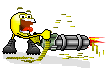- Joined
- Jan 2, 2009
- Messages
- 11,800
- Points
- 0
Hey hey. :wave:
I think we need more Smileys, so I compiled some of my favorites. This thread is also a lesson on how to add an image to a post, because unlike this forum's smileys, mine are off site like most images people add to posts. Simply right click a Smiley below, and follow these steps.
Here we go.
To add an image to a post.
1. Find the image you want to add, then right click 'Copy image location'. Other browsers may have a different wording. Some you can right click the image, and select 'Properties'. From there you can 'Copy' the URL listed.
2a. This is if you have WYSIWYG (What You See Is What You Get) mode enabled. If you dont have it enabled dont fret, I will explain how to do it without enabling it. If you want to enable the mode, look below for directions.*
OK, after you have copied the image's location go to your post. Keep in mind the image will appear where your cursor is located. Click the image box
 on top of the post box. A small box will appear.
on top of the post box. A small box will appear.

Right click and 'Paste' the image's URL address in this box, and click 'OK'. That's it. You should see the image where your cursor was.
2b. Another way to do it is to follow step 1. Then in the post, where you want the image located, type
![B]' to add the URL. At the end of the URL type [B]](http://[/B] and right click '[B]Paste[/B]' to add the URL. At the end of the URL type [B]) . After you hit 'Post reply' the image will appear.
. After you hit 'Post reply' the image will appear.
Its bad forum etiquette to post images over 800 pixels in size. So please keep an eye out for image sizes.
Thats it!!! Simply right click on any smiley below, and follow the steps. Once you get the hang of it, its very fast.
* To enable WYSIWYG (What You See Is What You Get) mode, click 'User CP' in the top left of the forum page. The page will open and you will see 'Your Control Panel' to the left. Follow the list down to 'Edit options' and click it. Scroll down to the bottom of the page till you get to the 'Message Editor Interface'. In that box is a drop down menu. Select 'Enhanced Interface - Full WYSIWYG Editing'. Then click 'Save Changes", and you're done.
I think we need more Smileys, so I compiled some of my favorites. This thread is also a lesson on how to add an image to a post, because unlike this forum's smileys, mine are off site like most images people add to posts. Simply right click a Smiley below, and follow these steps.
Here we go.
To add an image to a post.
1. Find the image you want to add, then right click 'Copy image location'. Other browsers may have a different wording. Some you can right click the image, and select 'Properties'. From there you can 'Copy' the URL listed.
2a. This is if you have WYSIWYG (What You See Is What You Get) mode enabled. If you dont have it enabled dont fret, I will explain how to do it without enabling it. If you want to enable the mode, look below for directions.*
OK, after you have copied the image's location go to your post. Keep in mind the image will appear where your cursor is located. Click the image box


Right click and 'Paste' the image's URL address in this box, and click 'OK'. That's it. You should see the image where your cursor was.
2b. Another way to do it is to follow step 1. Then in the post, where you want the image located, type
Its bad forum etiquette to post images over 800 pixels in size. So please keep an eye out for image sizes.
Thats it!!! Simply right click on any smiley below, and follow the steps. Once you get the hang of it, its very fast.
* To enable WYSIWYG (What You See Is What You Get) mode, click 'User CP' in the top left of the forum page. The page will open and you will see 'Your Control Panel' to the left. Follow the list down to 'Edit options' and click it. Scroll down to the bottom of the page till you get to the 'Message Editor Interface'. In that box is a drop down menu. Select 'Enhanced Interface - Full WYSIWYG Editing'. Then click 'Save Changes", and you're done.
Last edited: